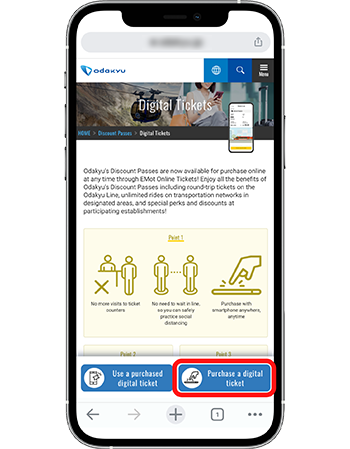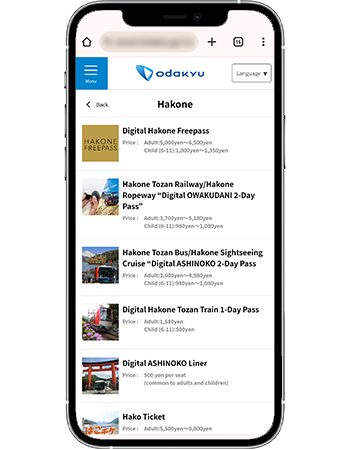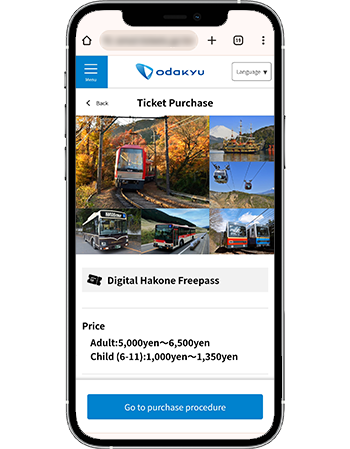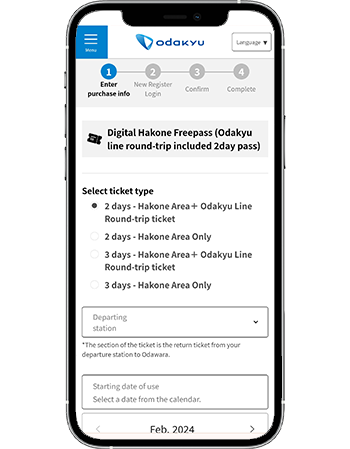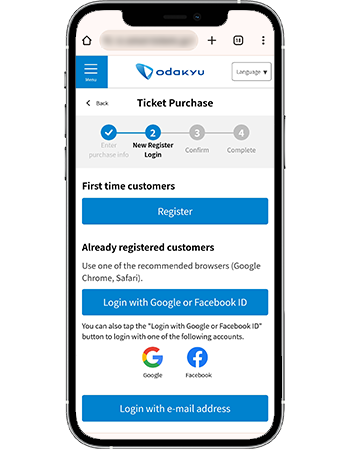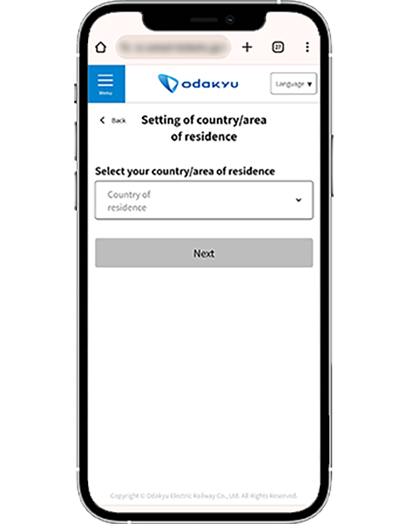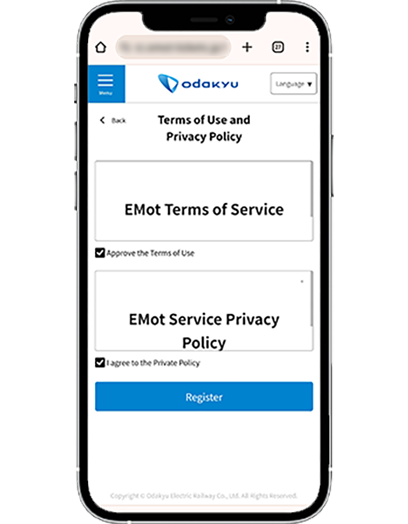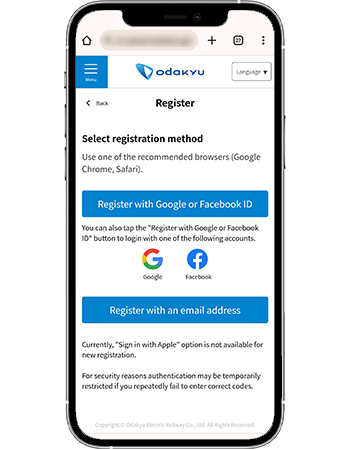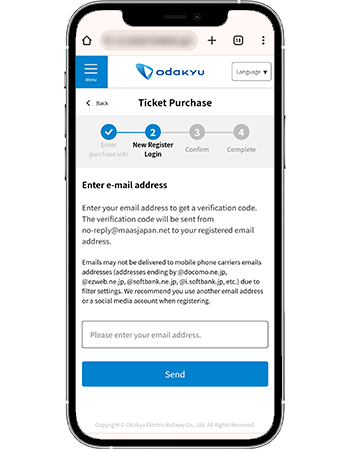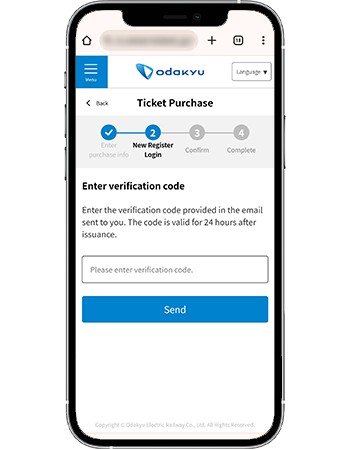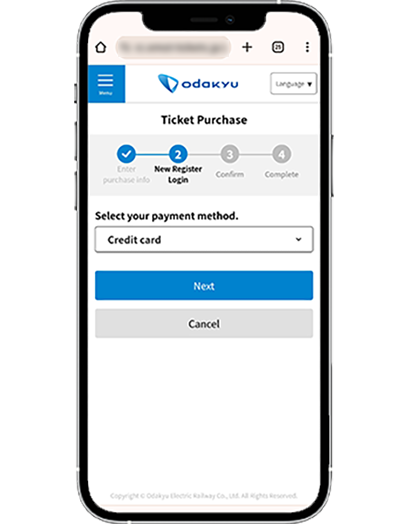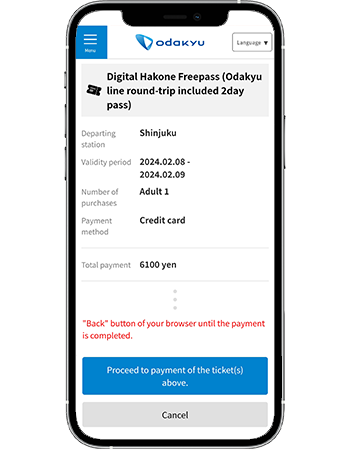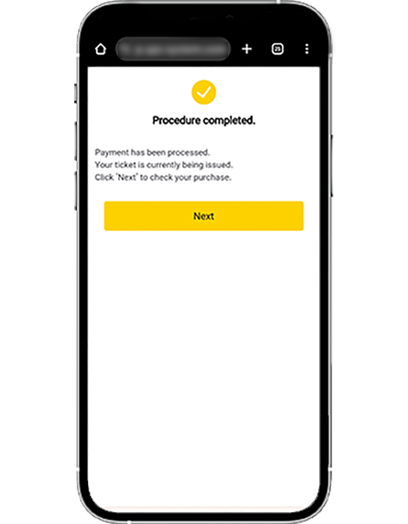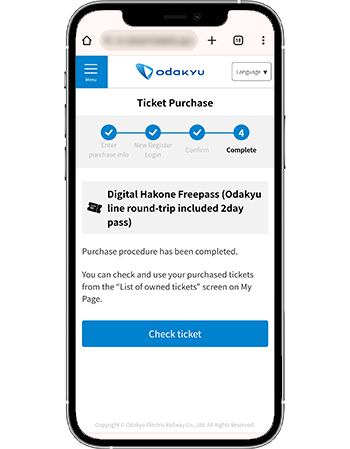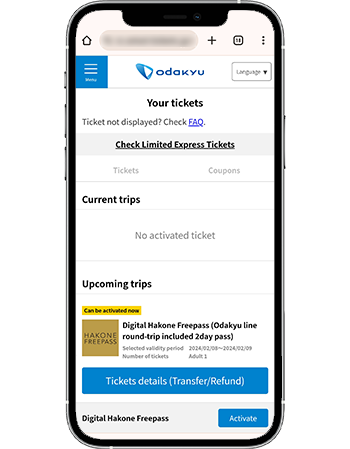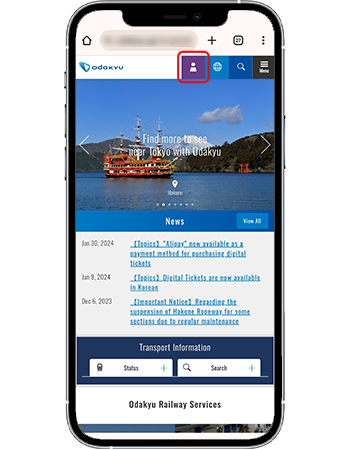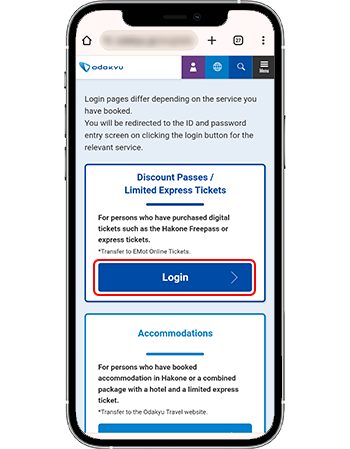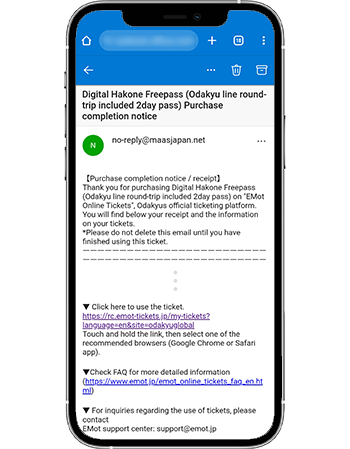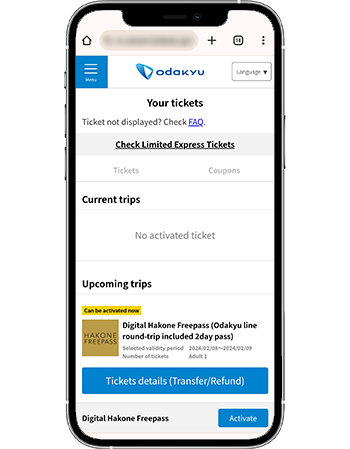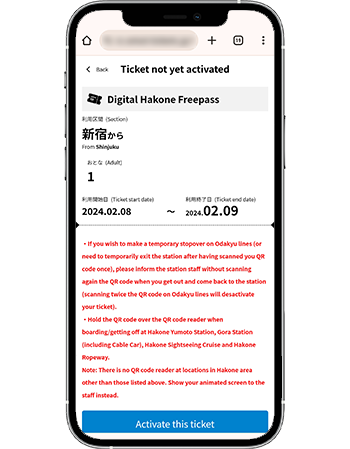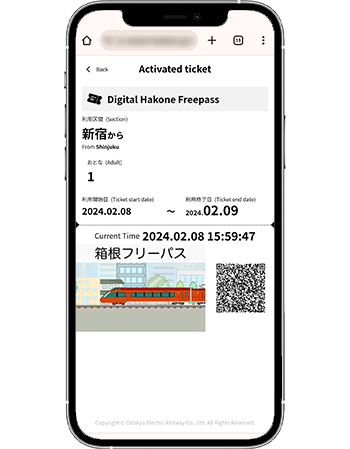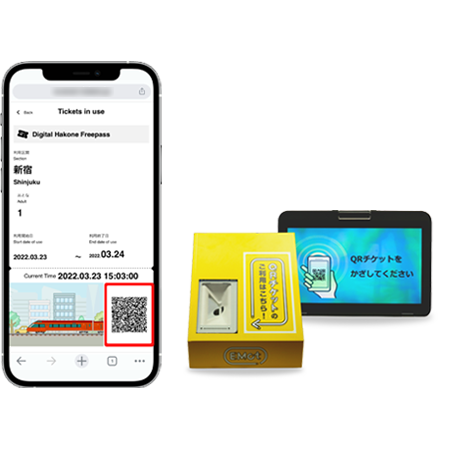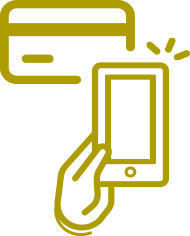Digital Tickets

Odakyu's Discount Passes are now available for purchase online at any time through EMot Online Tickets. Enjoy all the benefits of Odakyu's Discount Passes including round-trip tickets on the Odakyu Line, unlimited rides on transportation networks in designated areas, and special perks and discounts at participating establishments.
Point 1
-
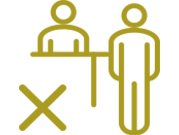
No more visits to ticket counters
-
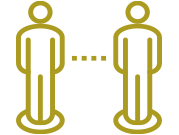
No need to wait in line, so you can safely practice social distancing
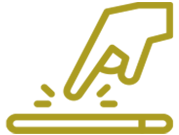
Purchase with smartphone anywhere, anytime
Point 2
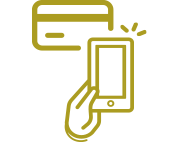
Pay by credit card
Point 3
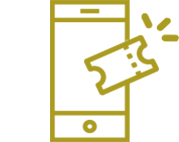
No need to worry about losing your ticket
Tickets
Various types of convenient and affordable digital tickets are available.
* Please refer to the terms of use on the EMot Online Tickets website when purchasing digital tickets.
* Digital tickets are for smartphones only. Please access them using your smartphone.
* Each person purchasing a digital ticket must have a smartphone. More than two digital tickets of the same type cannot be used at the same time on a single smartphone.
How to use?
-

Purchase
-

Use
Purchase
EMot Online Tickets is the official provider of
Odakyu's digital tickets.
(Smartphone only)
FAQ
Other FAQ【Online Purchase】The tickets I purchased are not displayed when I log in again. What should I do?
The logging method you used when you purchased your tickets is mentioned in the “Purchase completion notice” email (sent from: no-reply@maasjapan.net) you received after your purchase. Please log in again with this method to display your tickets.
Please be aware of the following:
- The email address input field is case sensitive. Logging in with different combinations of upper- and lower-case letters for the same email address will create different accounts. For example, entering Taro.Odakyu@emot.jp and taro.odakyu@emot.jp will create two different accounts. Tickets purchased by logging in with Taro.Odakyu@emot.jp email address will not be displayed if you then log in with taro.odakyu@emot.jp email address (and vice versa).
- Tickets purchased by logging in with “Login with SNS (social media) Account” → “Google” method, will not be displayed if you then log in by selecting “Login with email address” method and enter the Gmail address associated to your Google account (and vice versa).
- Tickets purchased by logging in with “Login with SNS (social media) account” → “Facebook” method, will not be displayed if you then log in by selecting “Login with email address” method and enter the email address associated to your Facebook account (and vice versa).
【Online Purchase】Where can I find the information about my purchased tickets?
- For Limited Express Tickets: tap the “Tickets Purchase & Check” button of the “Home” screen.
- For other tickets: tap the top left “Menu” button, then “My Page” and “List of owned tickets”.
【Online Purchase】Can I get a refund for my ticket?
【Online Purchase】How can I get a refund for my ticket if the transport service is suspended due to an accident or inclement weather?
If the Romancecar Limited Express service for which you purchased a ticket from Odakyu's digital ticket purchase website (EMot Online Tickets) is cancelled on the whole route, then your ticket will be automatically refunded. Note that a handling fee will be incurred temporarily if you perform the refund procedure by yourself before the automatic refund, but the fee will be refunded minimum 2 days after it has been confirmed that the whole route of the applicable Romancecar has been suspended. No action is required from your side.
Tickets other than Limited Express tickets
If your trip is cancelled due to an accident in the service, please report the details to the station staff and contact the EMot Support Desk. Refunds are not possible if alternate transportation is available.
If you were not able to use your ticket on a section because the service was suspended or cancelled due to inclement weather, then you will be refunded for that section. Please contact the EMot support desk.
【Online Purchase】Can I buy more than one ticket with one smartphone? What should I do if I want to use tickets for more than one person?
You can buy multiple tickets on the same smartphone, and you can select multiple seats when purchasing each ticket. You do not need to show your ticket to board the Romancecar trains, but please show the ticket details screen from the “Check Limited Express Tickets” page if you are requested to by the train conductor.
Other tickets
This depends on the ticket. There are three types of tickets as described below.
1.Only one ticket can be used at the same time on the same smartphone, and each ticket is for one person only. Travellers, including children, that do not have their own smartphone cannot use this type of tickets (example: Digital Hakone Freepass)
2.Several tickets can be used at the same time on the same smartphone, but each ticket is for one person only. If you want to use several tickets on the same smartphone, you will have to show each of them.
3.The number of users can be specified when purchasing one ticket. This single ticket can be used for the selected number of travellers.
Some tickets of types 1 and 2 can be purchased by a representative and transferred to other users like children. You can check what tickets are compatible with the transfer function and how to transfer a ticket on the following page.
Note: Japanese “Kids Phones” cannot be used.
Note: tickets purchased on the booking website of Nippon Travel Agency (NTA), Tobu Top Tours or Odakyu Travel, and tickets exchanged from coupon codes cannot be transferred. You must get each ticket (redeem each code for each ticket) directly in each user’s smartphone.
【Online Purchase】I do not want to let my child purchase tickets. Can a parent purchase tickets for him/her?
Note: tickets purchased on the booking website of Nippon Travel Agency (NTA), Tobu Top Tours or Odakyu Travel, and tickets exchanged from coupon codes cannot be transferred. You must get each ticket (redeem each code for each ticket) directly in each user’s smartphone.
【Online Purchase】Can I travel with my child with a Digital Hakone Freepass if he/she does not own a smartphone?
*Children under 6 years old do not require tickets.
【Online Purchase】How can I transfer a ticket?
【Online Purchase】What should I do to receive a ticket transferred by another user?
Recommended browsers:
- For iPhone: Safari
- For Android: Google Chrome